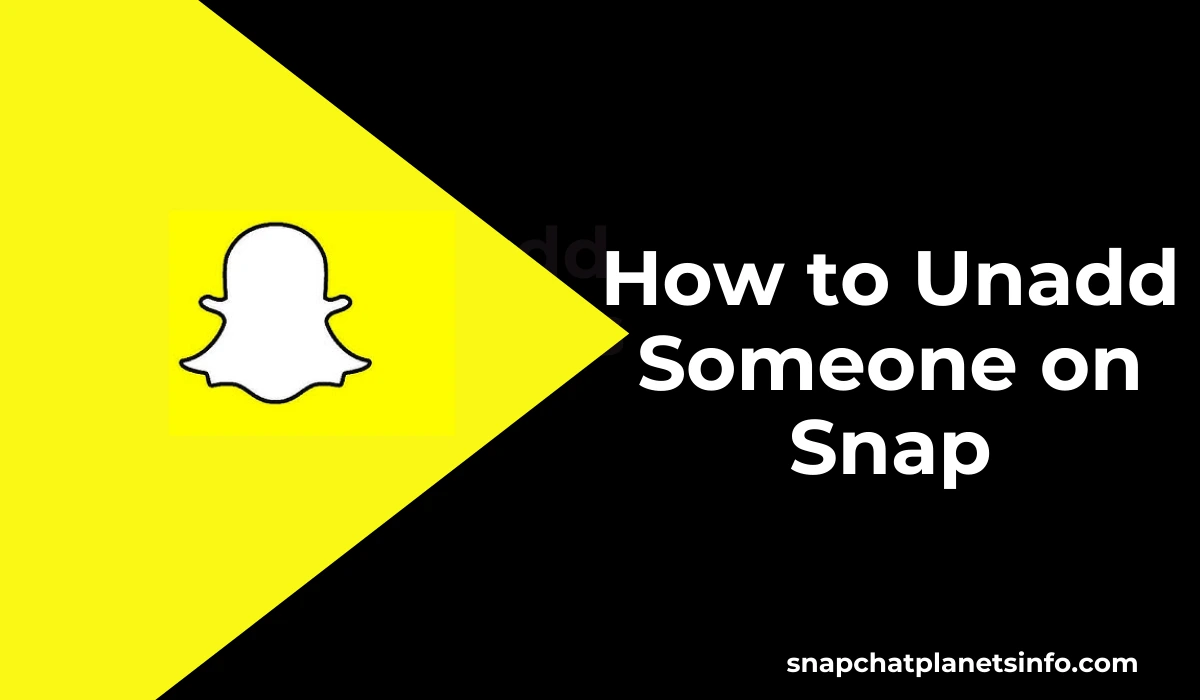Snapchat is a fun app that helps people share photos, videos, and moments in real-time. But sometimes, you might add someone and later decide you don’t want to stay connected. Maybe it was a stranger, an old friend, or someone you no longer talk to. If you are wondering How to Unadd Someone on Snap, this article will show you the right steps in simple language.
Snapchat does not make a big deal about removing friends. The process is easy and silent. That means the other person will not know if you remove them. You will stop seeing their snaps and chats, and they will stop seeing yours unless your profile is public.
What Happens When You Unadd Someone on Snap?
Before you learn how to unadd someone on Snap, it’s important to know what happens afterward. When you remove someone from your Snapchat friend list, your interaction with them becomes limited.
They will no longer be able to see your private stories. If your settings allow only friends to message you, they won’t be able to text or snap you either. However, they might still see your public content if you have not adjusted your privacy settings.
| Action | Result After Unadding |
|---|---|
| Send Snaps | Not allowed if privacy is set to friends |
| View Stories | Not allowed if stories are friends-only |
| Chat or Call | Blocked unless privacy is public |
| Gets Notified of Removal | No |
Steps on How to Unadd Someone on Snap
To understand how to unadd someone on Snap, follow the simple process mentioned below. These steps work on both Android and iOS devices.
First, open the Snapchat app on your phone. Then tap your Bitmoji or profile icon in the top-left corner of the screen. Once you’re in your profile, scroll down and tap on “My Friends.” This will show you a full list of your friends in alphabetical order.
Now, find the name of the person you want to unadd. You can either scroll or use the search bar at the top. Tap and hold on to their name until a menu appears on your screen. From that menu, choose “Manage Friendship.” You will now see options like “Block,” “Report,” and “Remove Friend.” Tap on “Remove Friend”, and then confirm your decision by tapping “Remove” again.
After that, the person will be removed from your friend list. That’s how easy it is to learn how to unadd someone on Snap.
Can You Unadd Someone From the Chat Screen?
Yes, you can also remove someone directly from the chat screen. This method is useful if you were just talking to them or they sent you a Snap recently.
Go to the chat screen by swiping right on the home camera screen. Find the person you want to unadd, and long-press on their chat or name. Just like before, a menu will show up. Tap “Manage Friendship” and then “Remove Friend.” Confirm your action and you’re done.
Learning how to unadd someone on Snap from the chat screen is just as easy as doing it from your friends list. The result is the same in both cases.
Read more: Chat miami
| Feature | Unadding | Blocking |
|---|---|---|
| Notifies User? | No | No |
| Removes Friend Status? | Yes | Yes |
| Stops Chat & Snaps? | Only if privacy is set to “Friends” | Yes |
| Stops Viewing Stories? | Only if privacy is set to “Friends” | Yes |
| Can Be Re-added Later? | Yes | Only if unblocked manually |
Will They Know You Unadded Them?
One of the most common questions people ask is whether the person will be notified. The answer is no, Snapchat does not send any alert or notification when you remove a friend.
However, they may notice they’ve been unadded if:
- They can’t see your private story anymore.
- Their messages are no longer delivered.
- They search your profile and it shows “Add Friend.”
Still, Snapchat tries to keep it as private as possible when someone is removed. So if you want to know how to unadd someone on Snap without causing drama, rest easy. The app does it quietly.
Can You Unadd Multiple Friends at Once?
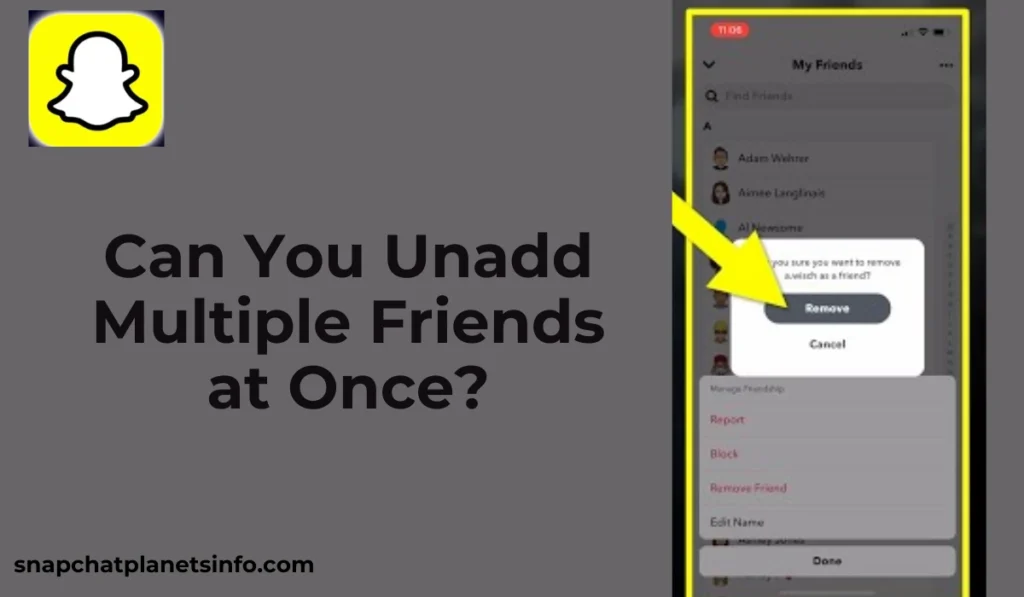
Currently, Snapchat does not support the option to remove multiple friends in one go. If you have a long list of people you want to unadd, you will need to do it manually, one by one.
Although it may take time, the process is quick once you get used to it. Just repeat the steps of opening the friend list, holding down the name, and selecting “Remove Friend.”
Some people ask if deleting the entire Snapchat account removes all friends. Yes, it does, but you also lose all your messages, memories, and usernames. If you want to keep your account but clean up your friend list, it’s better to do it manually.
How to Prevent Removed Friends From Contacting You
If someone you unadded keeps bothering you, you might want to go a step further. Snapchat lets you adjust privacy settings to block unknown users from sending you Snaps or messages.
Here’s how to do it: Open your profile, tap the gear icon (Settings), and scroll to the Privacy Controls section. Tap “Contact Me” and choose “My Friends”. This will stop non-friends from chatting with you. Do the same for “View My Story” and choose “My Friends” for added privacy.
These small steps can make your experience safer and smoother after you’ve learned how to unadd someone on Snap.
What If You Change Your Mind?
Sometimes, you may remove someone by accident or regret your decision later. In that case, you can easily re-add them. Go to the search bar at the top of the chat screen and type in their name or username. Tap the “Add” button next to their profile.
If they accept your friend request, you can start chatting again. But keep in mind that any Snap streaks or saved chats may be lost when you unadd someone.
Snapchat+ and Best Friends List
If you use Snapchat+, you have a bit more control over your Best Friends list. You can assign a BFF manually. But even without Snapchat+, your Best Friends are based on your activity.
To remove someone from this list, just stop snapping and chatting with them for a few days. They will slowly drop off your Best Friends section. This is helpful if you want to learn how to unadd someone on Snap because of constant interaction or streak pressure.
Is Blocking Better Than Unadding?
If someone is harassing you or making you uncomfortable, unadding might not be enough. In that case, blocking is a better option. It will completely cut off their access to you. They won’t see your profile, stories, or messages.
But blocking is a big step. If you just want to remove someone quietly, unadding is the more polite choice. So before blocking someone, consider whether just learning how to unadd someone on Snap is enough for your situation.
Read more: Ai chat no filter
Frequently Asked Questions (FAQs)
Will someone know I unadded them on Snapchat?
No, Snapchat does not send any notification when you unadd someone.
Can I unadd multiple people at once?
No, Snapchat only lets you remove one person at a time.
Can I re-add someone after unadding them?
Yes, just search for their name and tap the “Add” button.
What’s the difference between unadding and blocking?
Unadding removes them from your friend list. Blocking completely cuts off all contact
Conclusion
Now you know exactly how to unadd someone on Snap. Whether it’s someone you don’t talk to anymore, a stranger, or just a cleanup of your friend list, Snapchat makes it easy. The process is quick, and private, and gives you full control over your experience.
Always keep your privacy settings updated and don’t be afraid to remove someone if it makes your digital space more comfortable. And remember, you can always re-add someone later if things change.
If you ever feel uncomfortable, blocking is a stronger step. But for everyday friend management, just knowing how to unadd someone on Snap is usually enough.
Let your Snapchat stay fun, safe, and personal!