Snapchat is one of the most popular apps today. It allows users to send snaps, share moments, and chat with friends. But if you use Snapchat often, you may notice that the white background can hurt your eyes at night. That’s where dark mode comes in. If you want to know How to Make Snap Dark Mode, this blog will walk you through everything you need to know.
Many people enjoy dark mode because it is easy on the eyes and makes your phone look stylish. In this article, you’ll learn how to make snap dark mode on iPhones and Android phones. You’ll also learn what to do if your device doesn’t have the dark mode option yet. So, let’s get started with all the helpful details.
What Is Dark Mode in Snapchat?
Dark mode is a setting that changes the app’s background from light to dark. When you enable this feature, it turns white areas into black or dark gray. This reduces glare and makes it easier to look at your screen in low light.
Snapchat has added this feature for iOS users and is testing it on Android. If you’re wondering how to make snap dark mode, the method depends on your phone. Keep reading to find the steps for both platforms.
How to Make Snap Dark Mode on iPhone
Snapchat made dark mode available on iPhones a while ago. If you use an iPhone, you can enable it in the settings of the app. It’s easy and only takes a few seconds.
First, make sure your Snapchat app is updated. Then open Snapchat and tap your profile icon in the top-left corner. After that, tap the gear icon to open the settings menu.
Read more: Valorant chat ascii art
Scroll down and you will find a new section called App Appearance. This section gives you three options:
| Option | Description |
|---|---|
| Match System | Uses your phone’s current mode (dark or light) |
| Always Light | Keeps Snapchat in light mode only |
| Always Dark | Keeps Snapchat in dark mode at all times |
To turn on dark mode, tap Always Dark. That’s it! You have now learned how to make snap dark mode on iPhone in just a few steps.
If you want the app to change based on the time of day, use Match System. This setting allows Snapchat to follow your phone’s display mode.
How to Make Snap Dark Mode on Android
For a long time, Android users couldn’t use dark mode on Snapchat. But now, some Android devices support it. If your phone is one of them, you can try enabling dark mode.
To begin, open Snapchat and tap your Bitmoji or profile icon at the top left. Tap the gear icon to open Settings. Scroll down and look for App Appearance. If you see it, follow the same steps used on iPhone.
But what if you don’t see the App Appearance section? That means Snapchat has not enabled dark mode for your phone yet. Don’t worry. There is a workaround using your phone settings.
| Device | Method to Enable Dark Mode | Status |
|---|---|---|
| iPhone | App Appearance > Always Dark | Fully active |
| Android | App Appearance (if available) or Smart Invert | Partial roll-out |
| Other Fix | System-wide Dark Mode or Invert Colors | Temporary |
Use Inverted Colors as a Trick
If you can’t find the dark mode option in Snapchat, you can still reduce brightness. One way is to use the Invert Colors option on your phone. This flips light colors to dark across all apps.
Here is how you can do it on iPhone:
- Go to the Settings app.
- Tap Accessibility.
- Select Display & Text Size.
- Tap Smart Invert or Classic Invert.
The Smart Invert option is better because it doesn’t invert all images or videos. This is a simple way to get a dark-style Snapchat until the feature is rolled out fully.
Will Everyone Get the Dark Mode Feature?
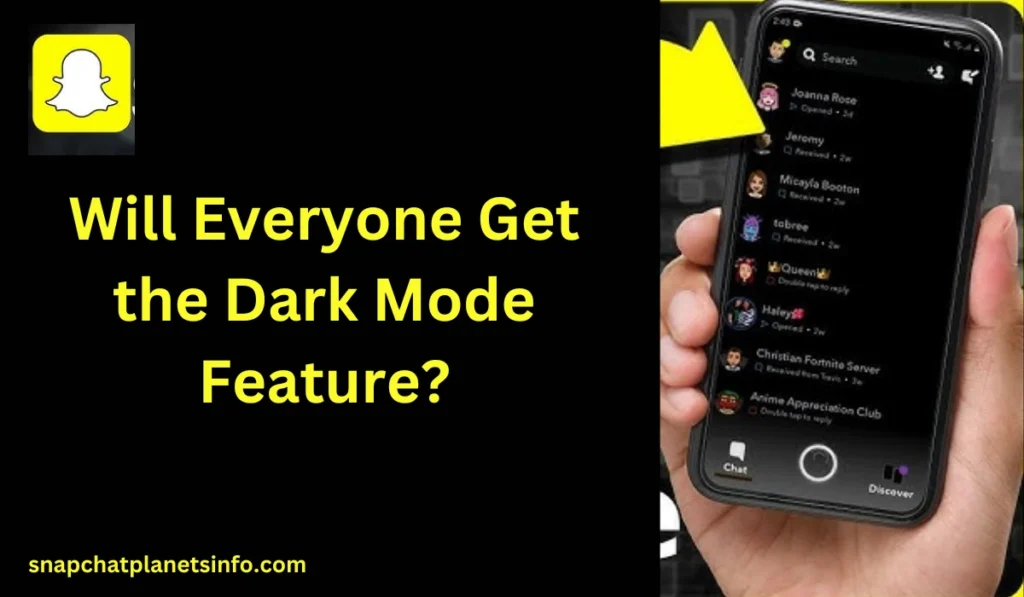
Snapchat has confirmed that dark mode is being tested on many Android devices. That means more people will be able to use it soon. The company often rolls out features in small groups before a full release.
If you’re wondering how to make snap dark mode and don’t see the option yet, wait for an update. Keep your Snapchat app updated from the Play Store or App Store. Once available, the feature will appear in your settings.
Snapchat dark mode is not just about looks. It also helps save battery on OLED screens and gives a cooler feel when snapping at night.
Why Use Dark Mode on Snapchat?
There are many reasons to turn on dark mode. First, it helps reduce eye strain, especially in the dark. Second, it looks modern and stylish. And third, it helps some phones save battery life.
If you often use Snapchat before bed, this setting will help you feel more comfortable. It’s a small change, but it makes a big difference in user experience.
Here’s a quick table comparing the benefits of light mode and dark mode:
| Feature | Light Mode | Dark Mode |
|---|---|---|
| Eye Strain | High in low light | Low in low light |
| Battery Usage | Higher on OLED screens | Lower on OLED screens |
| Visual Appearance | Bright and basic | Modern and sleek |
| Best Time to Use | Daytime | Night or low-light environments |
Update Your App for the Best Experience
Many people try to turn on dark mode but fail. Most of the time, this happens because the app is outdated. If you’re trying to learn how to make snap dark mode, always check for app updates.
Go to the App Store or Google Play Store and search for Snapchat. If you see an update button, tap it. After updating, reopen the app and check if dark mode appears in settings.
Also, make sure your phone is running the latest version of iOS or Android. Some features need a modern system to work well.
Read more: Whats t o w for chat
When Will Dark Mode Be Available for All?
Snapchat has not given a final date for a full rollout. But updates are happening fast. Many Android users report getting the feature recently. If you can’t see it yet, don’t worry. It’s just a matter of time.
Snapchat often tests features in phases. First, it goes to selected users. Then it slowly spreads to everyone. Just keep checking your app settings after updates.
For now, iPhone users have the full feature, and Android users are catching up.
Frequently Asked Questions
Why don’t I see the App Appearance option on Snapchat?
You may not have the latest update or your device is not supported yet.
Will dark mode come to all Android phones?
Yes, Snapchat is rolling out dark mode slowly for all Android devices.
Does dark mode save battery on Snapchat?
Yes, especially on OLED screens, it uses less power than light mode.
Can I use third-party apps to force dark mode?
It’s not recommended. Wait for Snapchat to add the feature officially.
Final Thoughts
If you’ve been trying to find how to make snap dark mode, now you know what to do. Snapchat has started offering this feature, and more users are getting access each day. If you use an iPhone, enabling dark mode is simple through the App Appearance setting.
Android users may need to wait a little longer or use Smart Invert as a temporary trick. Dark mode not only protects your eyes, but also gives your app a cool, new look. Remember to keep your app updated and check your settings after each update.
So now you’re all set. You’ve learned everything about how to make snap dark mode. Just follow the steps, stay updated, and enjoy snapping in comfort.
