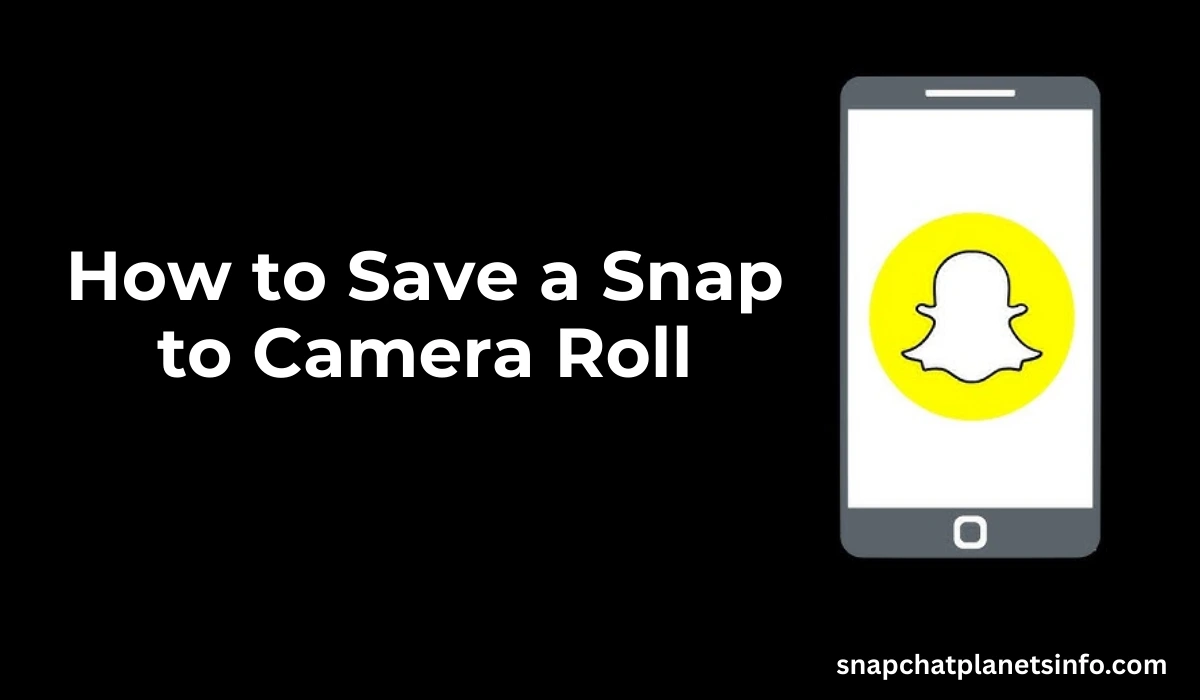Snapchat is a popular app for sharing moments with friends and family. Many users often ask, How to Save a Snap to Camera Roll without losing quality or missing a memory. This guide explains all the ways you can save snaps directly to your phone. If you are new to Snapchat or want better control over your saved snaps, keep reading.
Understanding Snapchat Saving Options
Before we learn how to save a snap to camera roll, it is helpful to understand where snaps are usually saved. Snapchat gives you two saving options: Memories and Camera Roll. Memories are stored within the app, while the Camera Roll refers to your phone’s internal storage.
Memories are cloud-based and can be viewed inside Snapchat. They are not visible in your phone’s photo gallery unless you change your settings. To avoid confusion, you can set Snapchat to save your snaps directly to both locations. This ensures your snaps are safe, even if you uninstall Snapchat.
Changing Snapchat Settings to Save Snaps
To begin the process, open Snapchat and go to your profile screen. You can do this by tapping your Bitmoji or profile picture at the top left of the camera screen. Once you are on your profile, tap the settings gear icon in the top right corner.
Scroll down until you find the “Memories” option and tap it. In the Memories settings, you will see an option called “Save Button.” Tap on it. You will now see three choices: Save to Memories, Save to Camera Roll Only, or Save to Memories and Camera Roll. To keep a snap in both places, select the third option. This is the best way to learn how to save a snap to camera roll while keeping a backup in Memories.
Saving a Snap Before Sending It
After updating your settings, open Snapchat’s camera and take a photo or video. Once your snap is ready, look for the download icon at the bottom left. This icon looks like a downward arrow. Tap it once. The snap will be saved based on your chosen setting.
If you picked “Memories and Camera Roll,” your photo will appear in both Snapchat Memories and your phone’s photo gallery. This method is the most direct way to understand how to save a snap to camera roll before you send it to someone else.
Read more: Extreme chat login
Saving a Snap After You Send It
Many users wonder if they can save a snap after they send it. The answer depends on whether the snap was posted to your story or sent to another person. If you posted the snap to your own story, open your story by tapping your profile icon. Tap the snap in the story, then tap the three dots on the top-right corner. Choose the option to save. If your settings are correct, the snap will also save to your camera roll.
For a snap sent to a friend, you cannot save it after sending unless you saved it beforehand. Snaps sent in chat may be saved if the other person allows it, but once they disappear, you cannot recover them. That is why it is best to understand how to save a snap to camera roll before you send or post it.
How to Save Snaps You Receive
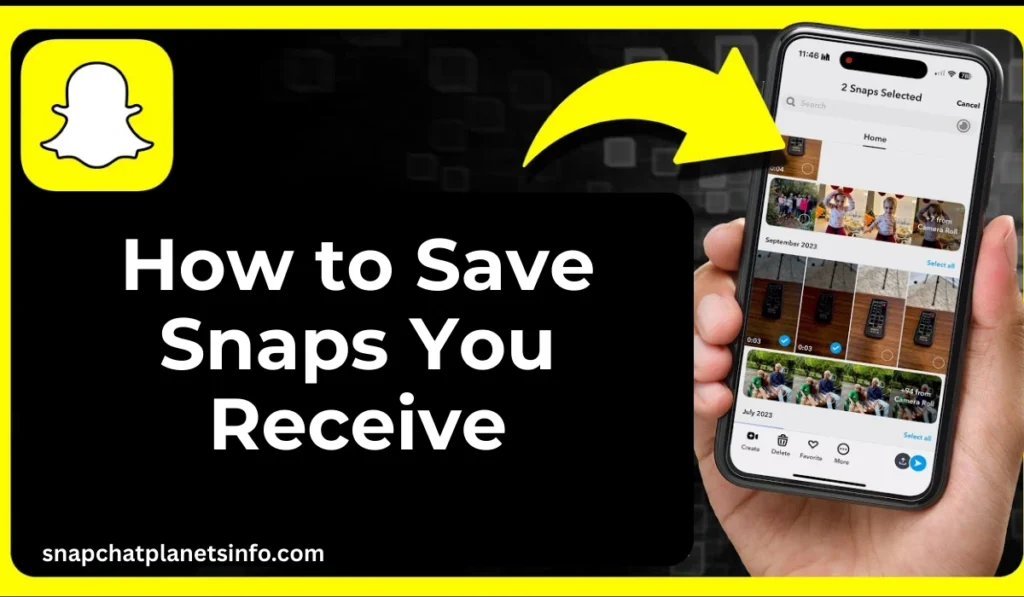
Received snaps cannot be saved unless the sender gives permission. In chat, some snaps can be saved by pressing and holding them. Snapchat notifies the sender if you save their snap or take a screenshot. If you try to screenshot a snap, the sender will receive an alert.
To save received snaps safely, ask the sender to allow saving in chat. You can then press and hold the snap and tap “Save in Chat.” Once it is saved in the chat, you can take a screenshot, and it will be saved in your camera roll. However, always ask for permission before doing this.
Exporting Snaps from Memories to Camera Roll
If you have snaps already saved in Snapchat Memories and want to move them to your phone’s gallery, follow this method. Open Snapchat and swipe up from the camera screen to view your Memories. Press and hold the snap you want to export. Tap the “Export Snap” option, then choose “Download” or “Save to Camera Roll.”
You can repeat this for each snap you want to export. Sadly, Snapchat does not offer a way to export all snaps at once. You must save them one by one. This manual method still helps you learn how to save a snap to camera roll even if the snap is old.
Why Saving Snaps Matters
Saving snaps to your camera roll gives you more control. You can edit, share, and back up your photos using other apps. It also helps if you change phones or uninstall Snapchat. Knowing how to save a snap to camera roll ensures you don’t lose your favorite memories.
Some users rely only on Snapchat Memories, which is risky if you log out or your app crashes. To stay safe, use the camera roll option to store your snaps where other apps can access them.
Saving Snaps: Method Comparison Table
| Method | When to Use | Save Location | Can Be Shared Outside Snapchat |
|---|---|---|---|
| Save Before Sending | Before sharing with friends | Memories + Camera Roll | Yes |
| Save From Story | After posting to your story | Camera Roll | Yes |
| Export From Memories | To save old snaps | Camera Roll | Yes |
| Save in Chat (If Allowed) | If the sender enables chat saving | Chat + Screenshot | Yes (with permission) |
Troubleshooting Saving Issues
Sometimes you may not find snaps in your phone gallery even after saving. Go back to the settings in Snapchat, then open Memories and make sure “Auto-Save” and “Smart Backup” are enabled. These options help prevent loss of snaps when the app closes or updates.
You should also check your phone storage. If your storage is full, snaps may not be saved to your camera roll even if settings are correct. Regularly clean up your phone and back up snaps to cloud storage to stay safe.
Best Practices for Saving Snaps
If you plan to share snaps on Instagram, WhatsApp, or save for later, always select the setting to save to Memories and Camera Roll. This will ensure every snap is saved to your phone without having to do extra steps. For content creators, this is a must. It allows you to repurpose your content and use it across platforms.
Try to review your Snapchat settings every month. Sometimes updates reset preferences. To avoid missing important saves, double-check your “Save Button” settings after every major app update.
Read more: Hood bf ai chat
Frequently Asked Questions
Can I automatically save every snap to the camera roll?
Yes. Change the “Save Button” setting to “Memories & Camera Roll.”
Can I save someone else’s snap without them knowing?
No. Screenshots will notify the sender, and saving requires permission.
Are snaps deleted from camera roll when deleted from Memories?
No. If saved to Camera Roll, deleting from Memories will not affect them.
Can I back up camera roll snaps to the cloud?
Yes. Use Google Photos or iCloud to back up snaps saved to your phone.
Final Thoughts
Knowing how to save a snap to camera roll is essential for every Snapchat user. Whether you are saving personal memories or content for social media, following the correct steps ensures your snaps are never lost. Adjust your settings, check storage, and back up regularly. With these tips, you’ll always have your favorite snaps safe and easy to find.